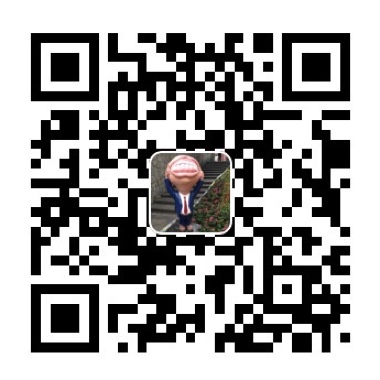https://github.com/cba023/UITableViewAgent.git
示例程序
要运行示例项目,克隆仓库,并首先从Example目录运行’ pod install ‘。
安装与使用
UITableViewAgent可以通过CocoaPods获得。安装
在你的Podfile中添加以下代码:
运行条件:iOS 9.0+ (Swift 5+)
UITableViewAgent可以承担UITableViewDataSource和UITableDelegate的指责,让TableView的编码变得更加容易和充满乐趣。为什么要使用UITableViewAgent呢?请看下文。
使用UITableViewDataSource和UITableViewDelegate实现TableView数据呈现
让我们来看看传统的TableView编码:
1
2
| tableView.dataSource = self
tableView.delegate = self
|
1
2
3
4
5
6
7
8
9
10
11
12
13
14
15
16
17
18
19
20
21
22
23
24
25
26
27
28
29
30
31
32
33
34
35
36
37
38
| func tableView(_ tableView: UITableView, numberOfRowsInSection section: Int) -> Int {
if section == 0 {
return self.news.newslist?.count ?? 0
} else if section == 1 {
return 1
} else {
return 10
}
}
func tableView(_ tableView: UITableView, heightForRowAt indexPath: IndexPath) -> CGFloat {
if indexPath.section == 0 {
return UITableView.automaticDimension
} else if indexPath.section == 1 {
return 80.0
} else {
return 100.0
}
}
func tableView(_ tableView: UITableView, cellForRowAt indexPath: IndexPath) -> UITableViewCell {
if indexPath.section == 0 {
let cell = tableView.dequeueReusableCell(withIdentifier: "NewsListTableViewCell", for: IndexPath) as! NewsListTableViewCell
cell.lblTitle.text = self.news.newslist![indexPath.row].title
cell.lblSubTitle.text = self.news.newslist![indexPath.row].source
return cell
} else if indexPath.section == 1 {
let cell = tableView.dequeueReusableCell(withIdentifier: "AppliancesTableViewCell", for: IndexPath) as! AppliancesTableViewCell.self
cell.lblName.text = self.appliances!.name
cell.lblColor.text = self.appliances!.color
cell.lblPrice.text = "\(self.appliances!.price)"
return cell
} else {
let cell = tableView.dequeueReusableCell(withIdentifier: "PersonTCell.self", for: IndexPath) as! PersonTCell
cell.lblName.text = "人物 - \(indexPath.row)"
return cell
}
}
|
嗯…这里实现了一个多类型Cell和多种数据的TableView列表展示,这里没有列举出Header与Footer的复用,也没有列出Cell选中某行时的回调。
类似这样的代码实现有诸多的缺点:
- 代码量大:实现简单的功能需要大量代码,影响开发效率。
- 灵活性差:配置数据和UI不够灵活,多个类的复用视图的处理需要繁琐判断,开发者需要自行计算索引值已经行数等不必要的数据。
- 可阅读性差:为了遵守TableView的代理函数,形式上写入大量代码,却没有直观地凸显出数据和UI。
使用UITableViewAgent实现TableView数据呈现
定制Cell数据行
1
2
3
4
5
6
7
8
9
10
11
12
13
| tableViewAgent = UITableViewAgent(tableView: tableView, display: UITableViewDisplay({ sections in
sections.append(UITableViewSectionDisplay({ rows in
for i in 0..<10 {
rows.append(UITableViewRowDisplay(cellHeight: 60, cellType: UITableViewCell.self, reuseType: .anyClass) { tableView, indexPath, cell in
cell.textLabel?.text = "row: _ \(i)"
} didSelectRowAtIndexPath: {[weak self] tableView, indexPath, cell in
guard let self = self else { return }
let vc = TraditionalListViewController()
self.navigationController?.pushViewController(vc, animated: true)
})
}
}))
}))
|
只需要这里少许的代码即可实现10行行高为50.0像素点,类型为UITableViewCell的Cell,选中某一行时,通过其中didSelectRowAtIndexPath回调方法实现响应的操作。
当然,功能远远不只这么简单,若需要比较复杂的需求,它的优势将体现得更加明显。
比如:
- Cell行数免计算灵活配置
- 各行Cell高度灵活配置
- 各行Cell类型与复用形式灵活配置
- 各行Cell的数据展示灵活配置
- 各行Cell点击响应事件的灵活配置
1
2
3
4
5
6
7
8
9
10
11
12
13
14
15
16
17
18
19
20
21
22
23
24
25
26
27
|
rows.append(UITableViewRowDisplay(cellHeight: 100, cellType: PersonTCell.self, reuseType: .nib) { tableView, indexPath, cell in
cell.name.text = "Panda"
cell.country.text = "China"
} didSelectRowAtIndexPath: { tableView, indexPath, cell in
tableView.deselectRow(at: indexPath, animated: true)
print("Animal is selected:", tableView, indexPath, cell)
})
for (i, person) in persons.enumerated() {
rows.append(UITableViewRowDisplay(cellHeight: 60, cellType: PersonCell.self, reuseType: .anyClass) { tableView, indexPath, cell in
cell.numberLabel.text = "Number is: \(i)"
cell.nameLabel.text = person.name
cell.genderLabel.text = person.gender
}
}
rows.append(UITableViewRowDisplay(cellHeight: 120, cellType: AppliancesTableViewCell.self, reuseType: .nib) { tableView, indexPath, cell in
cell.lblName.text = "TV"
} didSelectRowAtIndexPath: { tableView, indexPath, cell in
tableView.deselectRow(at: indexPath, animated: true)
print("This is a TV")
})
|
定制数据组
下列是展示一个新闻相关的组:
1
2
3
4
5
6
7
8
9
10
11
|
sections.append(UITableViewSectionDisplay(headerHeight: 45.0, isAutoHeaderHeight: false, headerReuse:.nib(NewsListTableHeaderView.self, { tabelView, section, header in
header.lblName.text = "News Header"
}), { rows in
}, footerHeight: 50.0, isAutoFooterHeight: false, footerReuse: .anyClass(NewsListTableFooterView.self, { tableView, section, footer in
footer.lblDesc.text = "News Footer"
})))
|
header和footer的复用参数(headerHeight和footerReuse)可以设定类型如下:
- .anyClass: 纯代码型视图,继承自UIView。
- .nib: XIB型视图,继承自UITableHeaderFooterView。
- .none: 不设定Header或Footer。
作者
Chen Bo(陈波), cba023@hotmail.com
证书
UITableViewAgent在MIT许可下可用。查看许可文件以获得更多信息。